Google Slides is a popular online platform part of Google Suite. Users can use Google Slides to make presentations. When creating a presentation, you need to have slides available to place your content on. Slides are like pages, and you can add, duplicate, and delete them. In this tutorial, we will explain how to add, duplicate, and delete slides in Google Slides.
How to add new slides in Google Slides
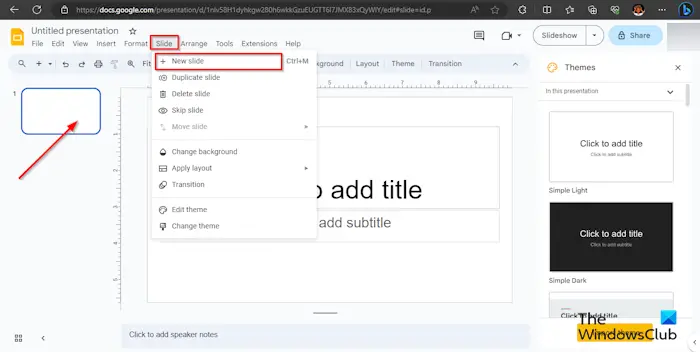
In Google Slides, there are three ways that you can add a new slide to your presentation. Follow the methods below.
- Method 1: Click the Slide tab and select New Slide from the menu.
- Method 2: Right-click the slide and select New Slide from the context menu.
- Method 3: Press Ctrl + M.
There, you have a new slide!
How to duplicate slides in Google Slides
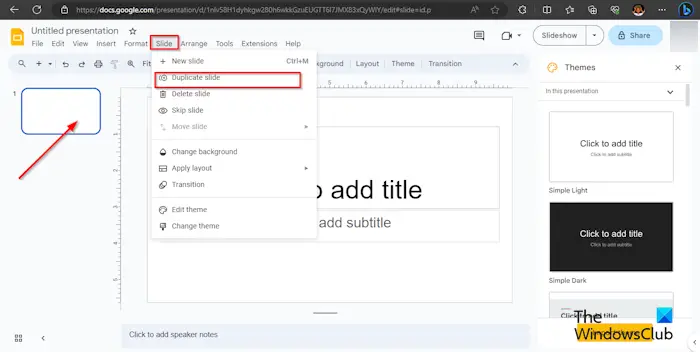
There are three ways you can duplicate slides in Google Slides.
- Method 1: Click the Slide tab and select Duplicate from the menu.
- Method 2: Right-click the slide and select Duplicate from the context menu.
- Method 3: Press Ctrl + D.
Now, the slide is duplicated.
How to delete slides in Google Slides
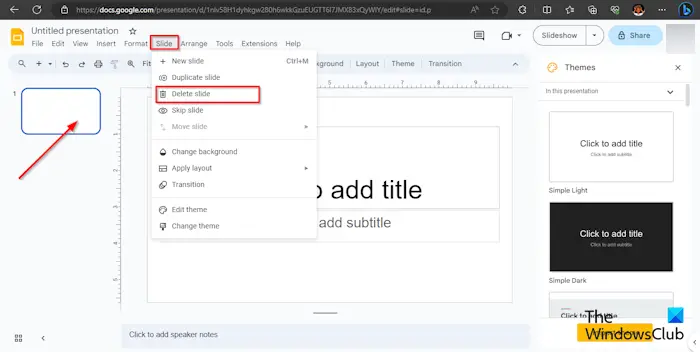
There are two ways: you can delete slides in Google Slides.
- Method 1: Click the Slide tab and select Delete from the menu.
- Method 2: Right-click the slide and select Delete from the context menu.
The slide is deleted from the menu.
READ: How to hide slides in Google Slides
How do you edit multiple slides at once?
If you want to edit multiple slides at once, you can use Master Slide. Follow the steps below on how to open edit Master Slide.
- Click the Slide tab and select Edit Master from the menu.
- The Master Slide template will open. Select the first slide.
- Now, make the changes that you desire for the slides. You can make changes to the font, font size, font color, background, and theme.
- Now, close the Master Slide template by clicking the Close button.
- The changes you make to the Master slide template will appear in all slide layouts.
READ: Can’t play or insert video in Google Slides
Is there a way to delete multiple slides at once?
Yes, you can delete multiple slides at once in Google Slides using any of the two methods:
Method 1: Press the Ctrl button and select the slides that you want to delete. Then, Right-click the slide and select Delete from the context menu. The slide is deleted.
Method 2: Press the Shift button and select the slides that you want to delete. Then, Right-click the slide and select Delete from the context menu. The slide is deleted.
We hope you understand how to add, duplicate, and delete slides in Google Slides.