Amazon Firestick turns the regular old TV into a super smart, ultra-cool entertainment hub. However, recently some users have been facing constant rebooting issues and hence cannot enjoy it fully. In this guide, we’ll discover the root causes and what to do when Amazon Firesticks keeps restarting.
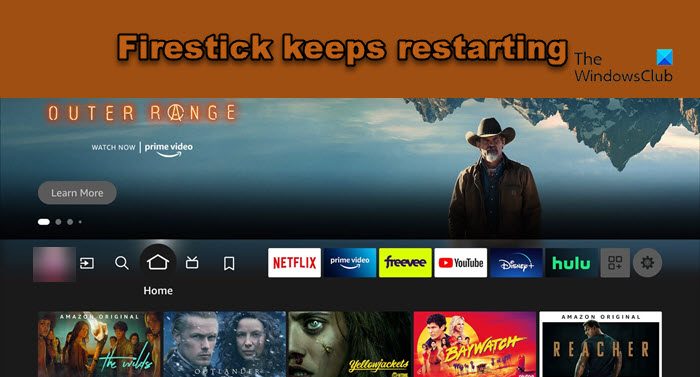
Why does my Amazon Firestick keeps restarting?
Amazon Firestick is restarting, and this is happening due to various reasons. Some of them include normal glitches, outdated Firestick, obstruction and wrong placements of cables, and such. There are a few cases where the TV on which Firestick is connected does not support HDCP screening, and hence becomes the root cause of rebooting issues.
Fix Amazon Firestick keeps restarting
If the Amazon Firestick keeps restarting on your PC, TV or any other device, execute the solutions mentioned below:
- Restart the Firestick
- Update the Firestick
- Check all the cables, and ensure that it is authentic one
- Remove all the extensions
- Check whether the TV supports HDCP or not
- Factory reset the Amazon Firestick
- Contact Amazon support
Let’s talk about these solutions in detail.
1] Restart the Firestick
Well, before going to some hard troubleshooting guide, rule out the possibility of hardware built up by restarting the Firestick. To be more cautious, remove the Firestick from the TV, and Monitor, and then plug it in after a few seconds.
Now perform a soft reset, i.e., restart the firestick via remote. Just click the Play and Select buttons together until your screen flashes a restart message. This will delete all the corrupted caches and glitches that may trigger rebooting issues. Sometimes, easy steps can help resolve bigger problems; however, move on to the next solution if the issue persists.
2] Update the Firestick
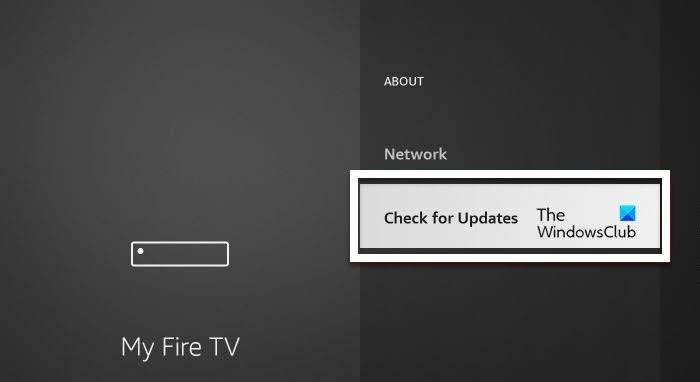
Next up, let us update your Firestick, as the issue can be the result of some bug or just outdated firmware. Usually, Firestick gets updated automatically, but since we are facing an error, we will manually update it.
To manually update the software in Old interface, click on the Settings option, go to the Fire Stick menu, and click the About button. Now select the Check for System update option. The device will update the software to its latest version if any update is found. Once the update is downloaded, click the Install System Update button.
If you have the new interface, follow the steps mentioned below to update the software.
- Click on the gear icon to launch Settings.
- Now, navigate to My Fire TV button and click it.
- Next up, navigate to About and then click on Check for Updates or Install Update, whatever is available.
Once you have updated the device, reboot it and check if the issue is resolved.
3] Check all the cables, and ensure that it is authentic ones
A lot of time, we mistakenly use the wrong or some other cable. Sometimes these cables are worn out beyond repair, due to which there are chances of Firestick getting the blow. Check all the cables, rule out any weariness, and try to use the cables given by the company. The best way to check if the cables are malfunctioned is to attach a different one, and if that’s working, you know why your device restarts so frequently. In that case, you need to get a new one, but make sure to buy from a trusted source.
4] Remove all the extensions
If you have linked your Fire Stick to a USB extension cord or any other type of extension, then this might be the underlying issue. It’s recommended to have a direct connection of your Fire Stick to your TV.
It’s also plausible that an alternate HDMI device in your vicinity could be generating signal interference and hence triggering your Fire Stick to undergo frequent restarts. To troubleshoot, consider unplugging any extraneous devices not in use at the moment, and then check whether the issue continues or not.
5] Check whether the TV supports HDCP or not

HDCP compatibility is one of the compulsory Amazon Firestick requirements that users need to fulfill. In today’s time, almost all the TV comes with this compatibility. However, there’s still a chance of it lagging in this scenario. Hence, we recommend making sure that the device you’ve connected Amazon FireStick with has an HDCP compatibility display. You can find the HDCP port on the monitor. If it’s not there, go to the official website of the product and look.
6] Factory reset the Amazon Firestick
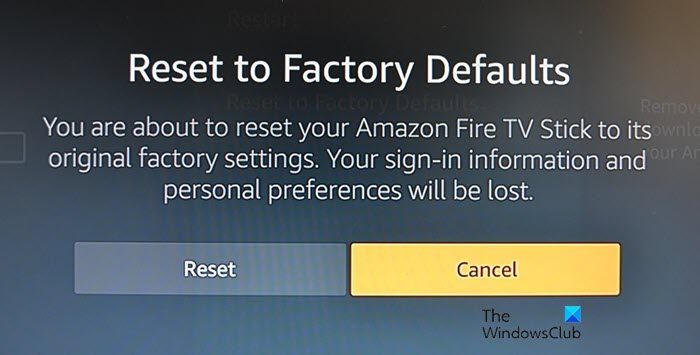
One of the various plausible explanations for this happening is the misconfigured Firestick settings. In such cases, we recommend users to reset the appliance to its factory settings. The user can do the same by either going to the settings or simply via the remote.
Here’s how to factory reset via Setting:
- Click on the cog icon and click on Settings.
- Now, navigate to My Fire TV, on some old versions, it is named Devices or System.
- Next, click on Reset to Factory Defaults.
- You have to enter PIN to authenticate yourself and this will do the job.
To factory reset via remote, press the back and right-direction buttons together until you see the reset screen, then click the Reset option. This will reset your device, which you must configure again from the scratch. So do that and check if the issue is resolved.
Related: Fix Amazon Fire Stick not working
7] Contact Amazon Support
If none of the above-mentioned solutions could resolve this rebooting case, then it’s high time that you contact Amazon Support service and place a request, asking them to guide you through the solutions. They will contact you within the working days and sort this out so that you can again enjoy the luxuries of amazon firestick. You can also ask questions in the Amazon forum, in.amazonforum.com, if you want to ask questions to people who may have been suffering from the same issue and have resolved it.
Hopefully, you can resolve the issue using the solutions mentioned in this post.
Also Read: Activate MTV on Roku, Android, iOs, Amazon Fire Stick, and Apple TV
Why is my Fire TV Stick remote not working?
There are various explanations for the same such as exhausted batteries, obstructions between the remote and TV, weak HDMI ports, glitches, corrupted caches, and a whole lot more. We recommend checking our guide to know what to do when Firestick remote is not working.
Read: Best antivirus for Fire TV.