Here is a list of the best free mouse cursors for Windows 11 or Windows 10 PC. If you are bored of regular mouse cursors on Windows PC, it’s time to change your mouse cursors to some custom ones. Now, if you want to change your mouse cursors, we have got plenty of mouse cursors based on different themes to choose from. All these are free to use. Simply download them and switch your regular to great animated or static mouse cursors.
These mouse cursors represent different themes. Some are based on themes of popular games like Star Wars, WoW, and more, while some represent the Android theme and macOS. Based on your liking, you can get the set of mouse cursors you prefer the most. Or, you can use a combination of multiple themes.
How do I change my cursor in Windows 11?
Almost all these mouse cursors are Static Cursor (.cur) and Animated Cursor (.ani) files. You can download them and extract the folder. Then, change mouse cursors by selecting the respective cursor file. Here are the steps to do that:
- Firstly, open the Windows Settings app using Win+I hotkey and go to the Bluetooth & devices section.
- Now, click on the Mouse > Additional mouse settings option to open the Mouse Properties window.
- Next, go to the Pointers tab and then select a mouse pointer that you want to change.
- After that, click on the Browse button to browse and select the downloaded cursor file.
- You can repeat the above steps for each mouse cursor.
- Finally, press the Apply > OK button to save changes.
Best Free Mouse Cursors and Pointers for Windows 11/10
Here is a list of the best free mouse cursors for Windows 11 or Windows 10 PC:
- Cursor Manager
- WoW Cursors
- Android Material Cursors (Blue)
- Star Wars Reloaded
- Chrome Glass
- Gaia10 Cursors
- Portal Themed Cursor Set
- EVO Custom Cursors
- Numix
- Rainbow Cursors
- Wii Cursors
- Oxygen
Let us discuss these in detail now!
1] Cursor Manager
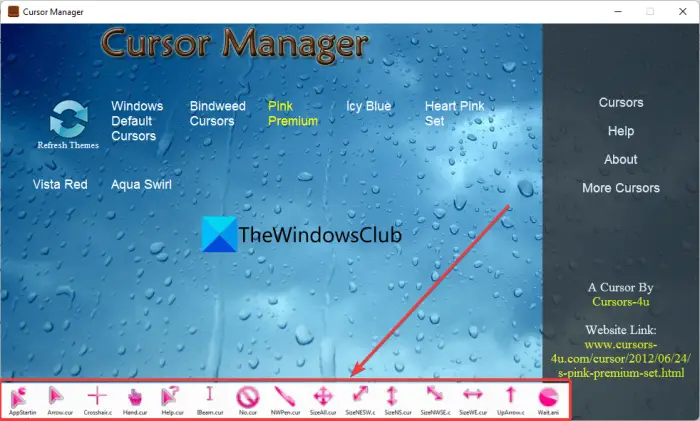
Cursor Manager is a dedicated free cursor manager that lets you quickly manage mouse cursors on Windows 11/10. It is a GUI-based program that provides you with several mouse cursor themes to choose from. These mouse cursor themes include Bindweed Cursors, Pink Premium, Icy Blue, Heart Pink Set, and Aqua Swirls.
You can simply download this program from its official website and then install it on your system. After that, launch the software and you will see various mouse cursor themes. On hovering your mouse over a theme, you can view the set of mouse cursors and how they appear. If you like them, you can quickly switch your mouse cursors to any of these themes by simply selecting the theme.
Apart from additional mouse cursors, you can find the Windows default mouse cursor theme in it. So, in case, you want to go back to default mouse cursors, simply select Windows Default Cursors from its GUI.
All its themes are pretty amazing. You should special try the Heart Pink Set mouse cursors. To download it, visit sourceforge.net.
Read: PenAttention is a free Mouse Pointer and Cursor Highlighter for Windows.
2] WoW Cursors
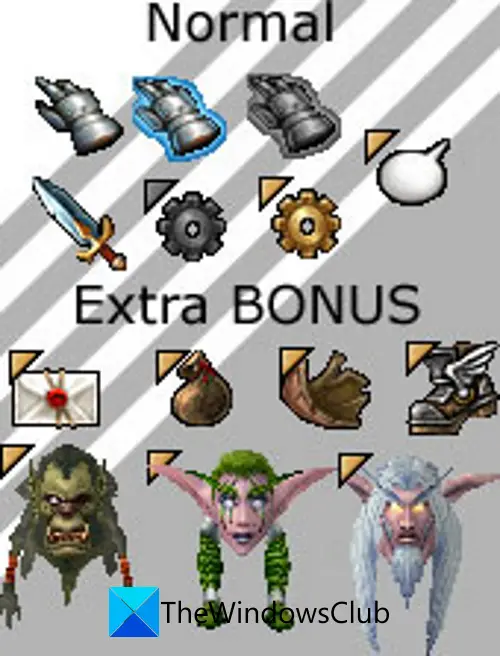
WoW Cursors is a free set of mouse cursors based on the World of Warcraft theme. So, if you love playing the World of Warcraft game, you will like these mouse cursors. You can simply download the cursor file and extract the folder. You will find all the amazing WoW based mouse cursors inside the extracted folder. After that, you can open the Mouse Properties window and then browse the location of WoW Cursors to use the custom cursors.
Read: Make Mouse Pointer color to red, solid black, etc, in Windows.
3] Android Material Cursors (Blue)
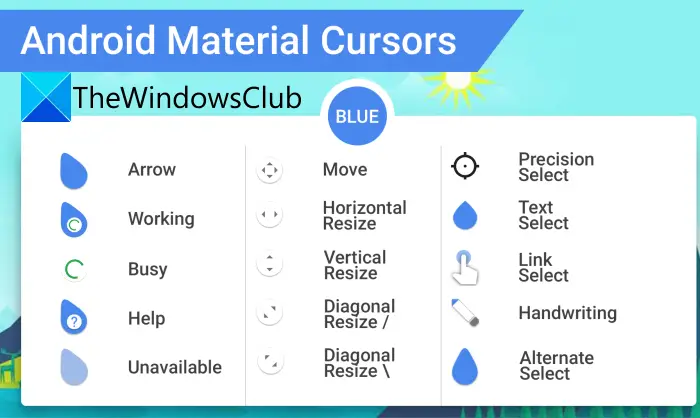
Android Material Cursors (Blue) is another free mouse cursor set for Windows 11/10. If you want to have an Android feel on Windows, these cursors are for you. You can use arrows, move, resize, help, unavailable, select, and many more mouse cursors based on the Android theme. It has a set of 15 mouse cursors to choose from. You can get this mouse cursor set from here.
4] Star Wars Reloaded
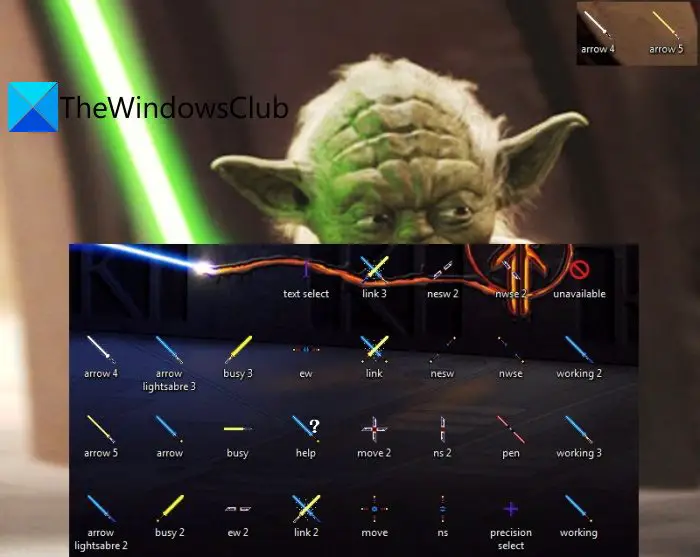
Are you a Star Wars fan? Star Wars Reloaded is the mouse cursor theme for Windows 11/10 for free. It has multiple handy mouse cursors in different color codes representing the Star Wars theme. Just download this set of Star Wars mouse cursors and use them to get the feel of the game. It is an animated set of mouse cursors with a glowing lightsabre.
See: No Cursor movement, Mouse Cursor moves erratically or slowly.
5] Chrome Glass
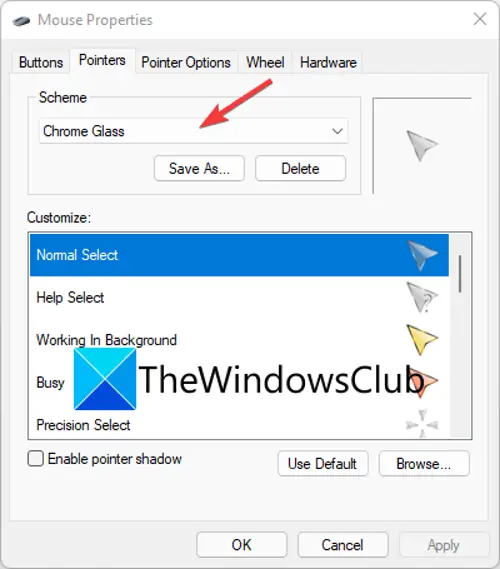
Chrome Glass is yet another free muse cursor set for Windows 11/10. This cursor set comes with arrows in different colors including white, blue, yellow, green, and red to indicate different activities. It is an animated set of mouse cursors.
This free mouse cursor set is different than other listed free mouse cursors. It comes with an executable file that you need to run (with administrator privilege). It will then be added to the Scheme drop-down in Windows’ Mouse Properties. You can open the Mouse Properties window and then select the Chrome Glass theme from Scheme’s drop-down menu.
Download it here.
6] Gaia10 Cursors
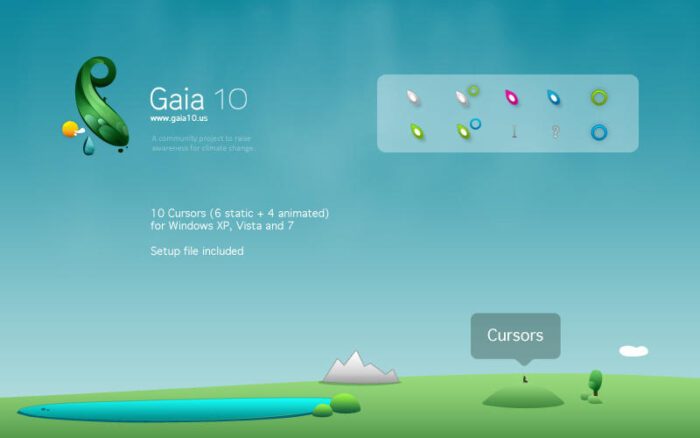
Gaia10 Cursors is a free set of mouse cursors based Earth theme. This set is primarily intended to spread environmental awareness and add a bit of greenery to your desktop. It comes with a total of 10 mouse cursors, including 6 static and 4 animated cursors. So, if you like Green, this mouse cursor set is for you.
Read: Change Mouse Cursor Thickness & Blinking Rate in Windows.
7] Portal Themed Cursor Set
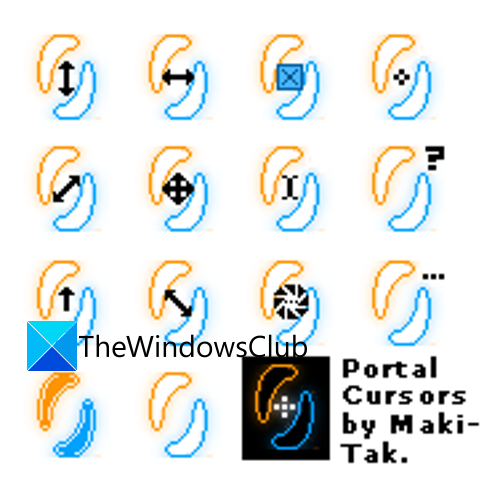
If you liked the Portal game series, try Portal Themed Cursor Set. It is a great set of mouse cursors based on Portal that brings back the nostalgia associated with this quite an old game. This cursor set transform your mouse cursors into a Portal gun crosshair. You can get it here.
8] EVO Custom Cursors
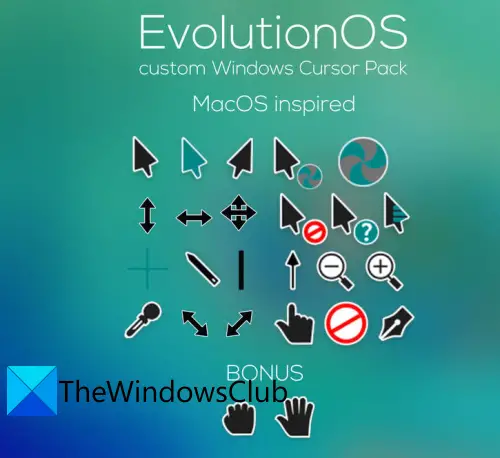
EVO Custom Cursors is a great free mouse cursor set for Windows 11/10. It is specially designed for users who want to give a look & feel of Mac on their Windows desktop. It contains a set of 25 mouse cursors that are animated. You can simply change to these cursors using the conventional way and enjoy using a nice set of mouse cursors.
Download this free set of mouse cursors from here.
See: Cursor jumps or moves randomly while typing in Windows.
9] Numix

Numix is one more free mouse cursor set for Windows 11/10. It is a nice, fresh, and clean set of animated mouse cursors. You get about 30 mouse cursors with this one. You can keep switching to desired mouse cursors and give a refreshing look & feel to your desktop.
Get it here.
10] Rainbow Cursors
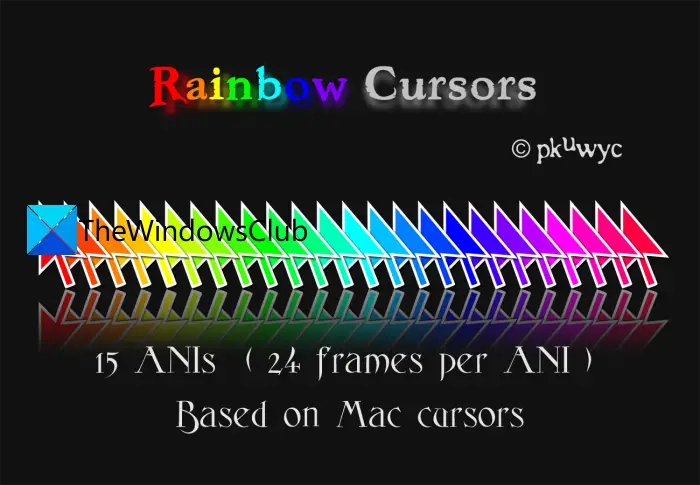
As the name suggests, Rainbow Cursors is a set of mouse cursors based on the rainbow theme. You get different mouse cursors in different colors of a rainbow. It kind of gives the look & feel of macOS.
Read: Mouse Pointer keeps flickering on Windows.
11] Wii Cursors
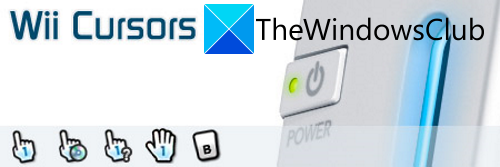
Wii Cursors is a mouse cursor set for people who like Wii’s web browser. Simply recreate the same look with this mouse cursor theme. It has about 18 cursors, including 15 static and three animated ones. You get multiple variants of the Move, Grab, Help, Open, Pointer, and other mouse cursors.
Download this mouse cursor theme from here.
12] Oxygen
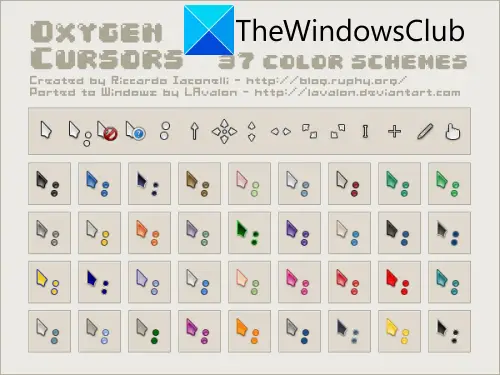
One more mouse cursor theme that you can try is Oxygen. It has 37 different color schemes for mouse cursors to select from. The cursors are simple and clean and give a nice look & feel to your mouse pointers. You can select whichever color and type of cursor you want from the available ones. To download this set of mouse cursors, head over to this page.
Read: Enable or Disable Mouse Pointer Shadow in Windows.
What is the best mouse cursor?
The best mouse cursor theme depends upon your liking and preferences. If you are a fan of Star Wars or World of Warcraft. you can get the respective set of mouse cursors. In case you like colorful mouse cursors, go for Rainbow Cursors. If you want the look & feel of Mac OS, mouse cursor sets like EVO Custom Cursors are good for you. I personally liked Cursors Manager a lot. It is a GUI-based software that comes with several mouse cursor themes to switch to.
Read: Best free Keyboard and Mouse Locker software for Windows.
How do you make your mouse bigger?
You can easily change the size of the mouse cursor on Windows 11 and make them look bigger. Here is a step-by-step procedure to do that:
- Open Settings with Win+I hotkey and go to the Bluetooth & devices > Mouse section.
- Select the Mouse pointer option.
- Drag the Size slider towards the right to make your mouse cursor bigger.
Read: How to customize Mouse Buttons, Pointer, and Cursor in Windows 11/10
Can you have a custom cursor in Windows 11?
Yes, you can have a custom cursor in Windows 11. No matter whether you use Windows 11, Windows 10, Windows 8.1, or any other version of Windows, you can download and use custom cursors on your computer. Here we have enlisted some of the best custom cursors that you can download on your computer and start using them as per your requirements.
I hope this post helps you get a nice set of mouse cursors for your Windows PC.