This post mentions the best free cloud-based PDF editor tools. These are basically the PDF editors that work in a web browser. You can sign up for these cloud PDF editing services and then log in to use them. These let you import a PDF, edit it, and then save the edited PDFs on the cloud. Plus, you can also download the edited PDFs to your PC.
You can insert freehand text to a PDF, add images, insert shapes, highlight, underline, strikeout text, add signatures, and perform more PDF editing using the listed cloud PDF editors. Let us check out what are these software and what features they provide.
Is there a completely free PDF editor?
Yes, there are multiple free PDF editors that you can use to edit PDFs without any charges. If you are looking for a cloud-based service, you can check out this article. Here, we have listed some of the better cloud PDF editors that are free to use. In case you want desktop software, try Free Icecream PDF Editor, Free PDF Editor, and some other PDF editing software.
Best Free PDF Editor Online Tools for PC
Here is a list of the best free cloud-based online PDF editor tools that you can access using a browser on any device:
- Kami
- Lumin PDF
- PDFescape
- DocHub
- PDF Buddy
- HiPDF
- PDF Candy
Let us discuss the above free cloud PDF editors in detail now!
1] Kami
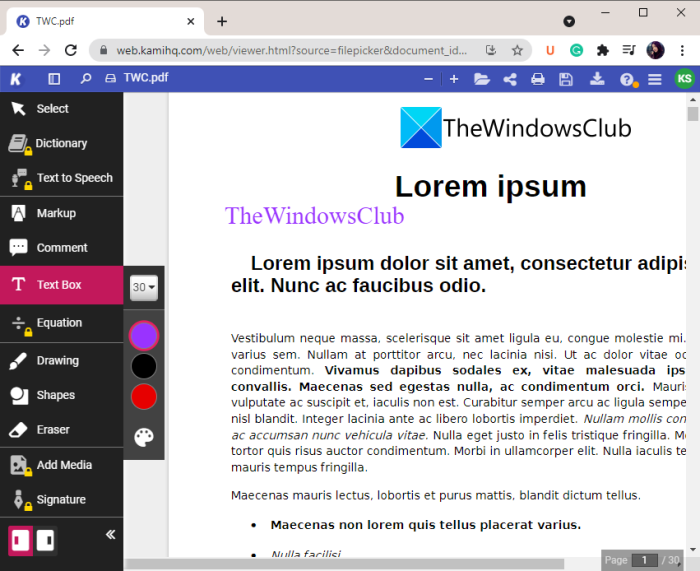
Kami is a great free cloud-based PDF editor software. It is a digital classroom application that lets you edit PDF and other documents. Using it, you can also create new PDF files. You can find standard as well as some advanced PDF editing features in it. Let us now find out its free PDF editing features:
- You can use Markup tools like text highlighter, box highlighter, freehand highlighter, strikethrough, and underline to edit a PDF.
- It lets you insert free text into a PDF document in customized font size and color.
- It also enables you to manually draw over a PDF document.
- You can add comments to a PDF.
- You can also add shapes like rectangles, triangles, lines, circles to the PDF.
- It lets you upload your PDFs to Google Drive or store them on Kami’s server.
- You can download edited PDFs to your local storage.
Apart from the above tools, you can also use its Split and Merge and OCR features. All in all, it is quite a good cloud-based PDF editing tool. It has a paid plan too which has many more PDF editing features. You can check out its detail on its official website.
2] Lumin PDF
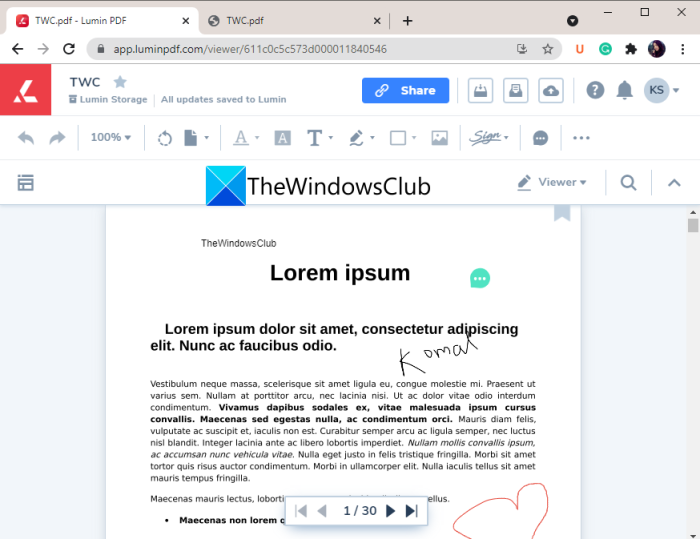
Lumin PDF is a cloud PDF editing software. It is a good PDF editor that provides a wide number of tools. However, in its free version, you can use only a few PDF editing tools. If you want, you can try its premium features for 30 days, but beyond that, you will need to purchase its pro plan to use all the features.
Talking about its free plan, here are the features that you can use to make edits to a PDF document:
- You can import a PDF document from multiple sources like Google Drive, Dropbox, PC for editing purposes.
- It lets you insert free text into the PDF. You can even customize the text color, size, opacity, thickness, border color, and fill color.
- You can create freehand drawings anywhere in a PDF document using its Freehand Tool.
- It also lets you add an electronic signature to a PDF by drawing it, importing an image, or manually typing it. You can add and use at most 2 signatures at most in the free plan.
- You can also add comments to a PDF.
- It lets you store the edited PDF on its own server or you can download them to your PC.
- You can even upload the modified version of a PDF to Google Drive or Dropbox.
Besides the above-listed features, there are more editing tools provided on this web service like stamping, rotate, crop pages, delete pages, move pages, rotate pages, insert pages, text tools, and many more. But, these are paid features.
To use this cloud PDF editor, head over to luminpdf.com.
Also read: Ashampoo PDF Free: Edit, Create and Manage PDF files.
3] PDFescape

You can also try this free cloud PDF editor called PDFescape to make changes to your PDFs. It offers the standard PDF editing and annotation features. You can upload a PDF from the URL or your local storage and then edit using available features. Here are its main PDF editing features:
- It enables you to insert text and links, highlight important phrases, and whiteout a particular text in a PDF document.
- You can also insert pictures in your PDF documents.
- Furthermore, you can add a checkmark, form fields, rectangle, arrow, circle, and more into a PDF.
- It lets you strikeout text, add sticky notes, underline text, etc.
- It even lets you perform several actions on PDF pages including move, delete, rotate, append, crop, and deskew.
- You can encrypt a PDF using it.
You can save and download the modified PDF to your PC.
Related read: Split, reorder, merge PDF pages with PDFSam PDF editing freeware.
4] DocHub
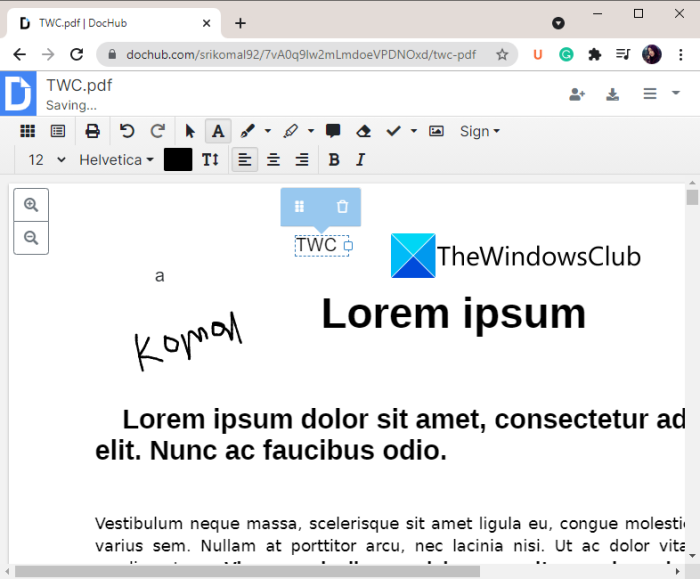
DocHub is a cloud document editor that also lets you edit PDFs. Besides PDFs, you can edit TXT, DOC, DOCX, and more documents through it. It lets you import a PDF from your device, Google Drive, Dropbox, OneDrive, or URL and then edit it. It also enables you to collaboratively edit a PDF with your friends or colleagues.
You can insert a custom text box anywhere in the source PDF. It lets you manually draw annotations and add shapes to a PDF. Also, you can highlight a text, insert comments, whiteout a selected part, etc. Plus, it even lets you add images to a PDF document.
Some advanced features including stamp tools, e-signatures, rotate, and more can also be used to edit a PDF document. After editing, you can save the PDF locally or upload it over a supported cloud service. Plus, you can also share it via a URL link.
It is a good cloud-based PDF editor. However, it has some limitations in its free plan. You can know more about it on dochub.com.
See: Free PDF Editor Online Tool to edit PDF files – PDF Yeah.
5] PDF Buddy
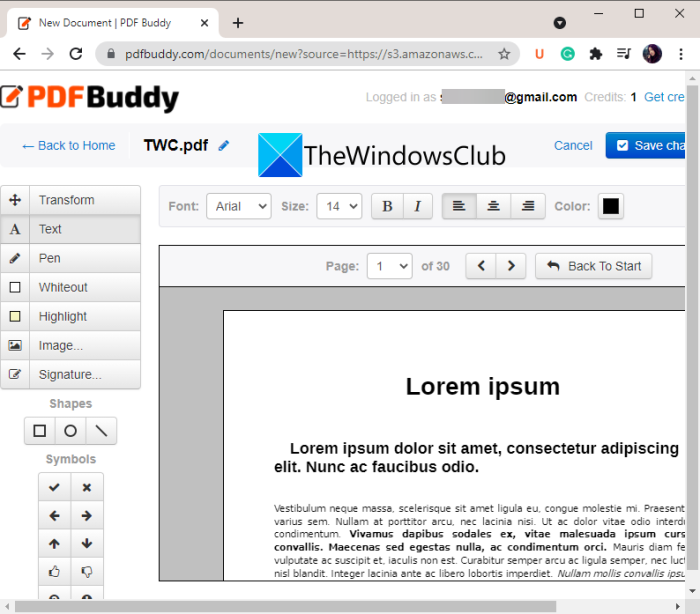
PDF Buddy is another free cloud-based PDF editor on this list. It lets you import, edit, and download PDFs. You can add freehand text into your PDF and use a pen to draw annotations over a PDF. And, it lets you whiteout a text or highlight a text in a PDF. Furthermore, you can insert images and add shapes to PDF.
Additionally, it provides features to add signatures by drawing or importing images. You can also insert various symbols like a question mark, wrong, correct, thumbs up, thumbs down, and more to your PDF.
Do note that the free version of this tool has a document limit of 3 files per month. Plus, there are some more restrictions. To remove these limitations, you will need to purchase extra credits. You can learn more about it on its official website.
See: LightPDF is a comprehensive online PDF Editor tool for all your PDF needs.
6] HiPDF
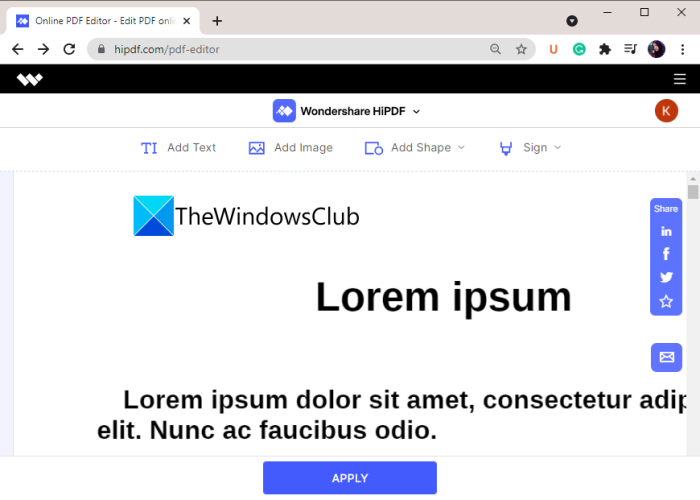
HiPDF is a cloud-based PDF editor that also provides tools to convert PDF to other formats and vice versa. You can sign up for this service and then use it to edit PDFs. Later, you can download the PDF or let it be saved on the HiPDF server.
To edit a PDF, you can use the following tools:
- Add Text: Insert freehand text to your PDFs.
- Add Image: Insert images to a PDF.
- Add Shapes: Insert circle, rectangle, or line shapes to your PDF.
- Sign: Create a signature by typing your name, drawing, or adding an image and add it to your PDF.
After editing, click on the Apply button and then download the edited PDF.
7] PDF Candy
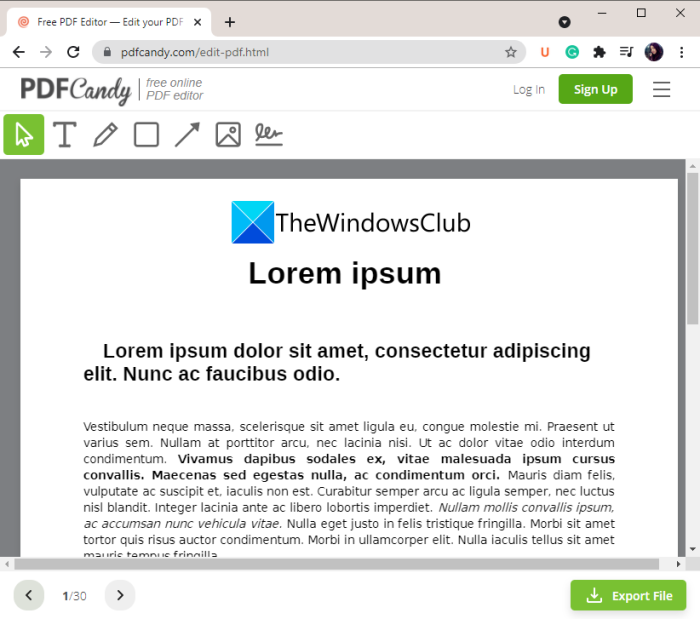
PDF Candy is a free website that offers multiple PDF utility tools. It provides tools to convert PDF, split PDFs, merge PDFs, rotate PDFs, crop PDFs, and more. It also provides a dedicated tool to edit a PDF document.
In it, you can add text to your PDF, highlight a text, draw over a PDF using a pencil, underline or strike out a text, and more. You can even add a rectangle, line, or arrow shape to a PDF. It also lets you insert images into your PDFs. Furthermore, you can draw a signature and add it to your PDF. When the editing is done, you can export the edited PDF in its native format.
Is there a free alternative to Adobe Acrobat?
Yes, there are some free alternatives to Adobe Acrobat. You can use Foxit Reader if you want to view PDFs and add stamps, callouts, textbox, and more to the PDF. Apart from that, you can also use iLovePDF that provides a lot of tools to process PDFs.
Hope this article helps you find a good free cloud-based PDF editing software.
Now read: