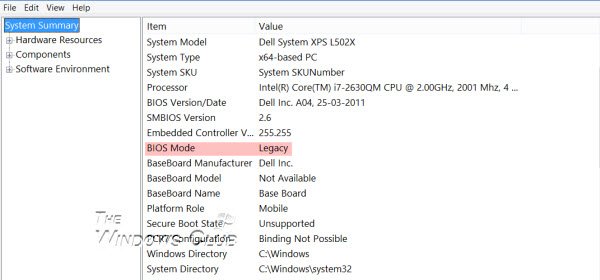Long time Windows users might be well aware of the term – UEFI. For those who are not, UEFI is the abbreviated form of Unified Extensible Firmware Interface, a sort of BIOS replacement to set up the hardware and load and start an operating system. It was first introduced by Intel as Intel Boot Initiative which was later changed to EFI.
Later, EFI was then taken over by the Unified EFI Forum and was therefore named as UEFI. UEFI comes with a boot manager which removes the need for a separate boot loader. Besides, it gives you faster start-ups and better networking support.
Check if your PC uses UEFI or BIOS
Most recent Windows PCs are shipped with UEFI support, and it would be best to check with your OEM if your PC model number supports it. But if you want to check for yourself if your PC supports and uses UEFI/EFI or BIOS, follow the steps mentioned below.
1] Check setupact.log
Open File Explorer and navigate to the following folder: C:\Windows\Panther.
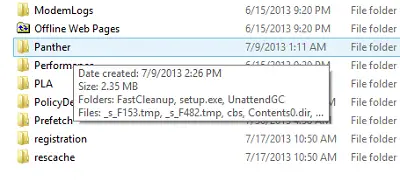
In the folder named Panther you will see a text file titled setupact.log. The file will automatically open in Notepad.
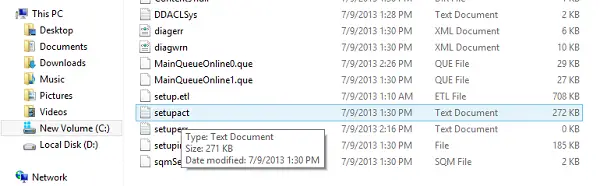
Once you have opened setupact.log, click Ctrl+F to bring up the Find box and search for an entry named Detected Boot Environment.
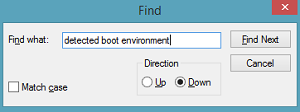
Once you find Detected Boot Environment, you will notice the words BIOS or UEFI mentioned as follows:
Callback_BootEnvironmentDetect: Detected boot environment: BIOS
OR
Callback_BootEnvironmentDetect: Detected boot environment: UEFI
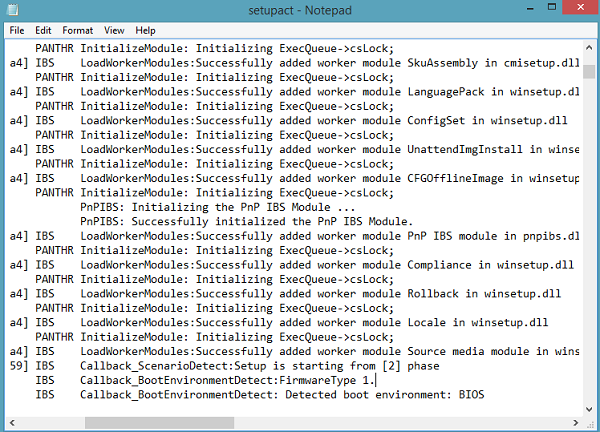
If your PC supports and uses UEFI, the word UEFI will appear, else BIOS.
Read: How to set and use BIOS or UEFI password.
2] Check MSInfo32
Alternatively, you can also open Run, type MSInfo32 and hit Enter to open System Information.
If your PC uses BIOS, it will display Legacy. If it is using UEFI, it will display UEFI! If your PC supports UEFI, then if you go through your BIOS settings, you will see the Secure Boot option.
In general, UEFI-enabled machines have faster startup and shutdown times as compared to BIOS-based machines. Here is a list of Windows 10 features that requires UEFI:
- Secure Boot protects Windows 10 pre-boot process against bootkit and other malware attacks.
- Early Launch Anti-malware (ELAM) driver gets loaded by Secure boot first and checks all non-Microsoft drivers before they are loaded.
- Windows Trusted Boot protects the kernel and system drivers during launch.
- Measured Boot will measure components from firmware till the boot-start drivers & stores these measurements in the TPM chip.
- Device Guard uses CPU virtualization and TPM support to support Device Guard with AppLocker, and Device Guard with Credential Guard.
- Credential Guard works with Device Guard and uses CPU virtualization and TPM support to protect security information like NTLM hashes, etc.
- BitLocker Network Unlock will automatically unlock Windows 10 at reboot when connected to a corporate network.
- GUID Partition Table or GPT disk partitioning is required to enable large boot disks.
Hope this helps.