One of the best things about Phone Link app is that it allows you to work on your phone and the computer simultaneously. A feature of the app that helped me a lot is “Copy to clipboard“. However, for a lot of users, the feature is not working. In this post, we will see what you can do if the Clipboard copy is not working in Phone Link.
Fix Clipboard copy not working in Phone Link
If the Clipboard copy is not working in Phone Link, follow the solutions mentioned below.
- Check if your device is compatible
- Enable Cross-device copy and paste
- Unlink and relink the device
- Allow Phone Link to run in the background
- Reset or repair the Phone Link
Let us talk about them in detail.
1] Check if your device is compatible
First of all, we need to check if your phone supports Copy-to-clipboard. So, if you are using Link to Windows on Surface Duo and Android devices that are running One UI version 2.1 or above select HONOR devices (1.22036.14.0 or later). In case, you don’t have a supported device, there is nothing you can do about it.
2] Enable Cross-device copy and paste
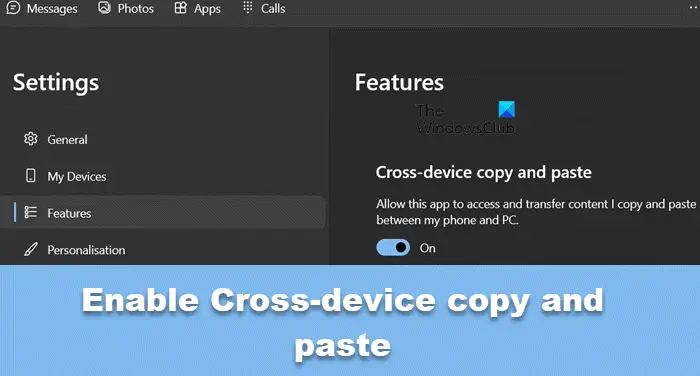
Cross-device copy and paste allows you to copy to a clipboard and paste it on some other device. This feature should be enabled by default, but if it doesn’t, we will make the required changes. To do the same, follow the steps mentioned below.
- Open the Phone Link app on your computer.
- Click on the Cog icon to open Settings.
- Navigate to the Features tab.
- From the Cross-device copy and paste section and then turn on the toggle of Allow this app to access and transfer content I copy and paste between my phone and PC.
You can then restart the Phone Link app.
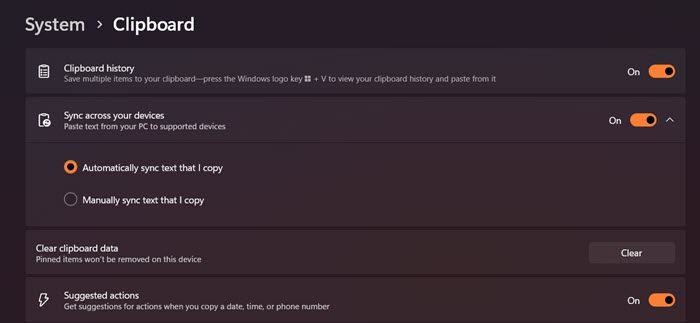
Now that we have configured copy-to-clipboard on the Phone Link app, let us do the same from Windows Settings. Follow the steps mentioned below to do the same.
- Open Settings.
- Go to System > Clipboard.
- Enable the toggle of Clipboard history and then of Sync across your devices.
- Make sure that the Automatically sync text that I copy is checked.
- Finally, close Settings.
Finally, check if the issue is resolved.
Read: Best free Clipboard Manager software for Windows 11/10
3] Unlink and relink the device
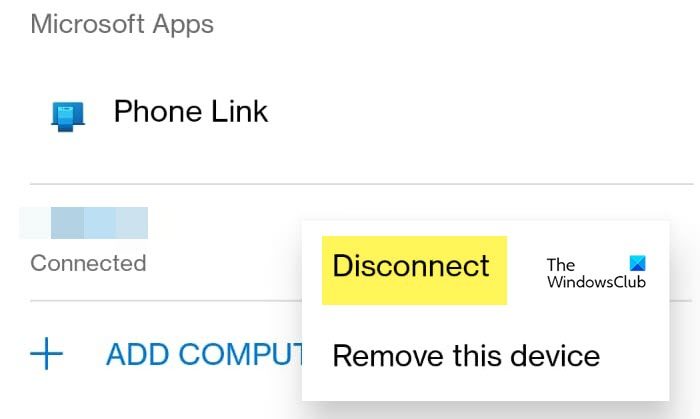
Sometimes, the issue is caused due to a glitch that can be easily resolved by disconnecting the app and then relinking it. To do the same, open the Link to Windows app and then go to Settings by pressing on the cog icon. Now, tap on your email ID, click on the three dots associated with your PC, and then tap on Disconnect. Finally, reconnect your device and then check if the issue is resolved.
4] Allow Phone Link to run in the background
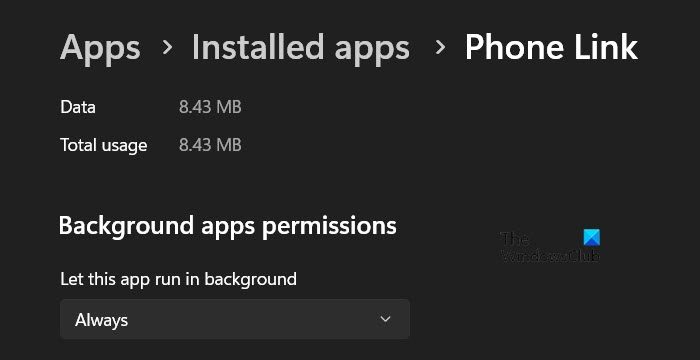
In case, you want the copy-to-clipboard to work, you need to make sure that it keeps running in the background. To check for the same, follow the steps mentioned below.
- Open Settings.
- Go to Apps > Installed apps.
- Search for “Phone Link”, click on the three dots, and select Advanced Options.
- Go to Background apps permissions, from the drop-down menu of Let this app run in background, and select Always.
- Now, you can close the Settings.
Finally, reboot your computer and check if the issue is resolved.
5] Reset or repair the Phone Link
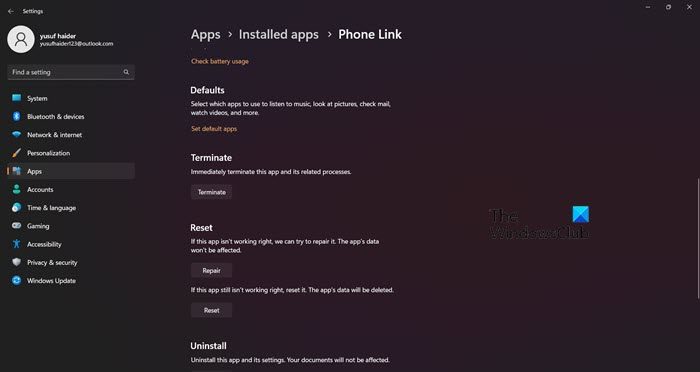
In case, the Phone Link app has some corrupted elements due to which it is unable to copy and paste from the clipboard. However, Microsoft is well aware of this vulnerability of its applications. Hence, they have added an option to repair the app. Follow the steps mentioned below to do the same.
- Open Settings.
- Go to Apps > Installed apps.
- Search for “Phone Link”, click on the three dots, and select Advanced Options.
- Click on Repair.
If this is to no avail, we need to click on Reset as that will remove any misconfiguration that could have been causing the issue. Hopefully, this will do the job for you.
Read: How to record mobile screen on PC via Phone Link in Windows 11?
How do I enable copy and paste on my Phone Link?
It is pretty simple to enable copy and paste on Phone Link. You need to open Phone Link on your computer and then navigate to Settings > Features > Cross-device copy and paste, and enable the toggle of On for Allow this app to access and transfer content I copy and paste between my phone and PC.
Read: Cloud Clipboard (Ctrl+V) not working or syncing in Windows
How do I fix my Clipboard not working?
One has to enable Clipboard for it to work. To do the same, go to Settings > System > Clipboard and then turn on the toggle of Clipboard history and then of Sync across your devices. This should do the job for you.
Read Next: Clipboard History not working or showing in Windows.