How easy it would have been to multitask if we could just copy something on our phone and then paste it onto our computer? I was today years old when I got to know that it is possible. In this post, we will learn how you can copy and paste text between your Android phone and Windows PC.
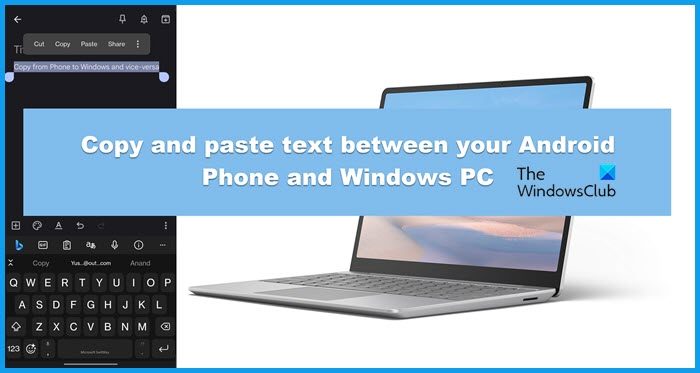
Copy and paste text between your Android Phone and Windows PC
We have two methods to copy and paste text between your Android Phone and Windows PC.
- Use built-in Windows clipboard
- Use the Phone Link app
Let us talk about them in detail.
1] Use built-in Windows clipboard
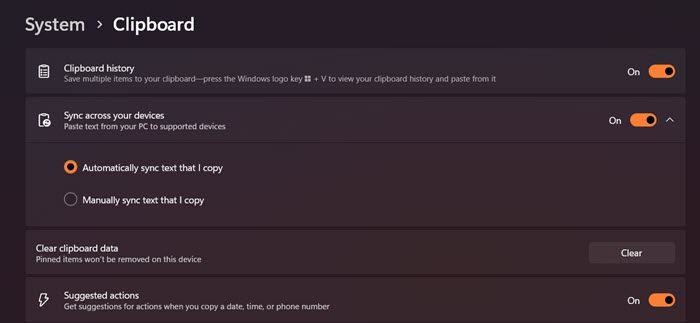
Microsoft has provided its users with a built-in clipboard that can be used to copy and paste text across devices. First of all, we need to enable Clipboard using the steps mentioned below.
- Open Settings.
- Go to System > Clipboard.
- Turn on Clipboard history and then Sync across your devices.
- Make sure that the Automatically sync text that I copy is checked.
- Finally, close Settings.
Once we have enabled Clipboard on your system, it’s time to set up the Swiftkey keyboard on your phone which is supported by Microsoft.
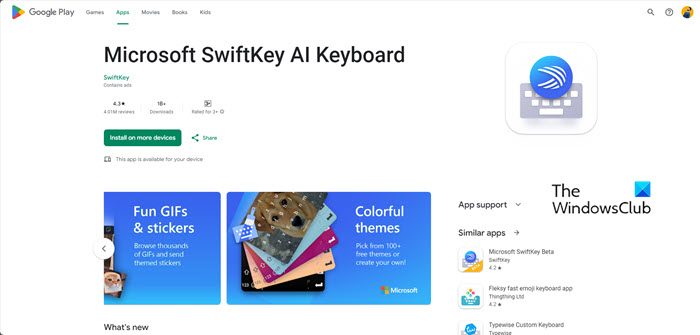
Go to play.google.com and install the application on your Android phone. Now, log in with the account with which you have logged in to your computer and give all the required permissions.
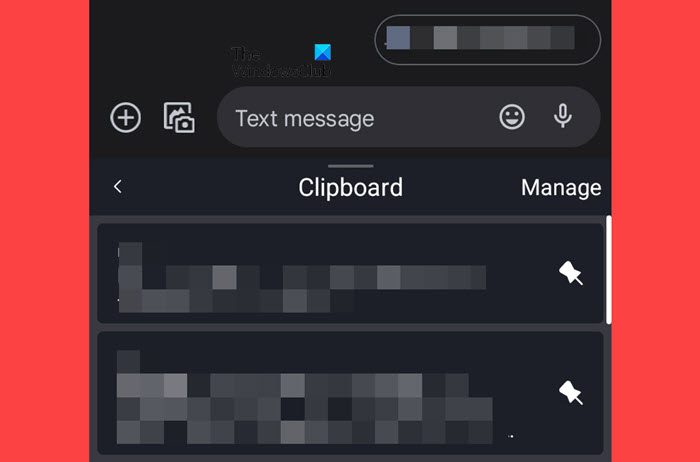
Before we copy and paste, open the Swiftkey keyboard, tap on the cog icon, and then enable Sync clipboard history. Once done, you can copy something from the computer, open the app on your phone where you want to paste the content, trigger the keyboard, and tap on the Clipboard icon, finally select the content from there and paste it.
2] Use the Phone Link app
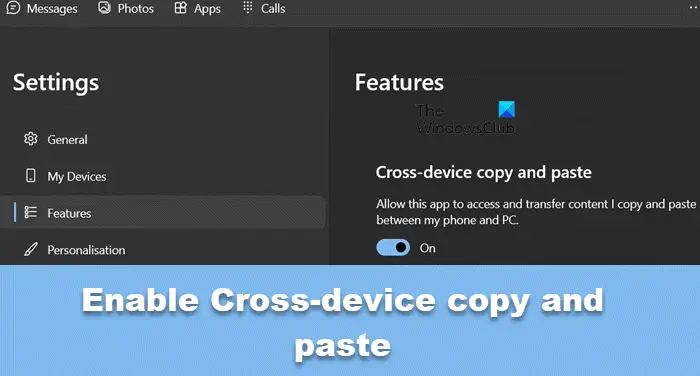
Phone Link allows you to copy and paste across devices. However, as of now, it only supports Surface Duo and Android devices that are running One UI version 2.1 or above select HONOR devices (1.22036.14.0 or later). But if you have one such device, it could be a perfect option for you. For this to work, you need the Phone Link app on your Windows computer and Link to Windows on your phone.
Once you have that app, enable Cross-device to copy and paste using the steps mentioned below
- Launch the Phone Link app on your computer.
- Go to the Cog icon to open Settings.
- Click on Features.
- From the Cross-device copy and paste section and then turn on the toggle of Allow this app to access and transfer content I copy and paste between my phone.
Finally, you can copy something on your phone, open Clipboard by Win + V, and then paste the content from there. This will do the job for you.
Read: Best free Clipboard Manager software for Windows
How do I copy and paste text between Android and Windows?
Microsoft has added a clipboard to Windows 11 which can be used to copy and paste across Android phones and Windows computers. You can install the SwiftKey keyboard on your phone and then copy and paste using it. To know more, check the aforementioned guide.
Read: How to use New and Improved Clipboard in Windows 11?
How do I copy and paste across devices?
The Universal Clipboard of Windows enables the user to copy and paste across devices. You can check the guide mentioned earlier to copy and paste from/to your phone and computer. However, check our guide to copy & paste Clipboard text from one computer to another, if you want that.
Also Read: Sync Clipboard between computer or devices using Magic Copy.