In this post, we will show you how to download the Google Docs Desktop app for Windows 11/10. Google Docs is a web-based word processor app. However, you can install Google Docs in Windows to quickly access the app with a click of a button. There’s a feature in Google Chrome and Microsoft Edge browsers that lets you install Google Docs as an app on your Windows 11/10 PC.
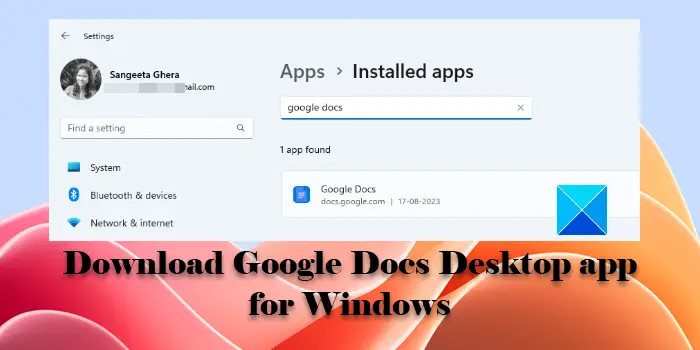
We have previously covered how to easily create desktop shortcuts to open websites using different browsers (Chrome, Edge, and Firefox). This is a similar feature where you’ll create a Google Docs app shortcut that eventually allows you to run the app in its own browser window.
Before we take you through the detailed steps of installing Google Docs on Windows, it is worth noticing that the process won’t change the default behavior of the software. That means you can’t work with the Google Docs app in offline mode. You will require an active internet connection to run this online word processor.
Download Google Docs Desktop app for Windows 11/10
Here’s how you may download and install the Google Docs desktop app on your Windows 11/10 PC:
1] Install the Google Docs desktop app using Google Chrome
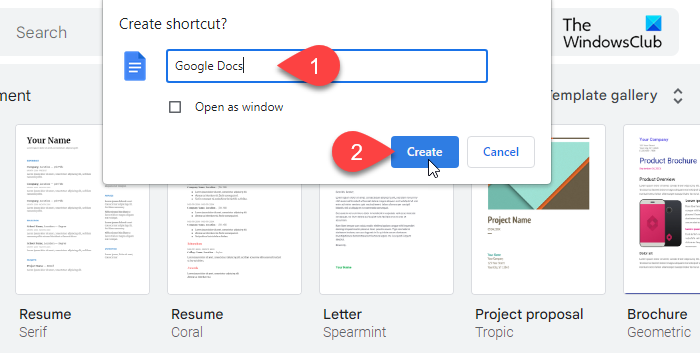
Visit the Google Docs website in the Chrome browser. Sign in to Google Docs using your Google account. Click on the three vertical dots icon in the top-right corner of the page (If you’ve multiple tabs open in Chrome, do not switch to a different tab; stay on the Google Docs tab only).
Select More tools > Create shortcut.
A ‘Create shortcut?’ popup will appear. Enter a suitable name for the Google Docs app shortcut in the available field and click on the Create button. Chrome will install Google Docs as an app on your Windows 11/10 PC. Once installed, the app will get pinned to your taskbar. You may now launch the app using the taskbar icon or using the Start menu/Windows Search option. The app will run in a new browser tab in Google Chrome.
2] Install the Google Docs desktop app using Microsoft Edge
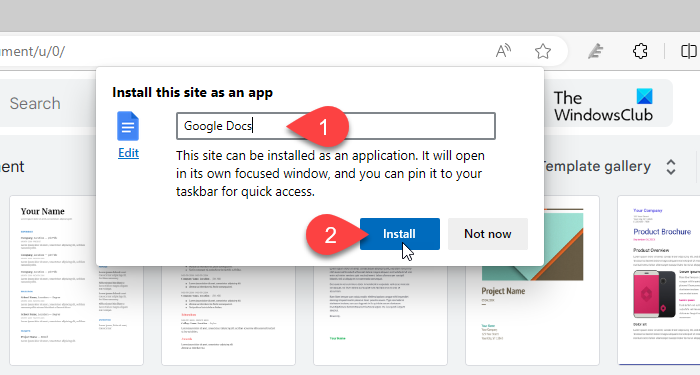
Launch Microsoft Edge and visit the Google Docs website. Sign in with your Google account. You will see the Google Docs page. Stay on the page and click on the three horizontal dots in the top-right corner next to your profile icon. A menu will appear.
Select Apps > Install this site as an app. A popup will appear. Enter a suitable name for the Google Docs desktop app and click on the Install button.
A few seconds later, Google Docs will get installed on your Windows 11/10 PC and open in a new browser window. A notification popup will also appear, seeking your permission to allow the app pin to the taskbar and the Start menu. You can also choose to create a desktop shortcut for Google Docs or set it to auto-start on device login. Select/de-select desired options and click on the Allow button to submit your preferences.
The next time you launch the Google Docs app, it will run in its own focused window in Edge.
3] Uninstall the Google Docs desktop app
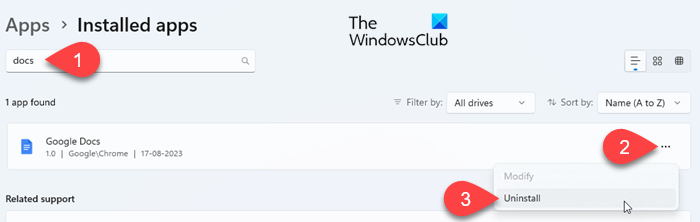
You may uninstall Google Docs just like any other Windows app from your system.
Click on the Start button icon and select Settings.
Click on Apps in the left panel. Then click on Installed apps in the right panel. Type ‘docs’ in the Search bar on top. Google Docs will appear in the search results. Click on the three-dots icon on the extreme right of the app’s name. Select Uninstall from the dropdown options. Again, click on Uninstall to confirm your action.
This is how you may install Google Docs as an app in Windows. I hope you find this useful. Keep reading this space for more interesting tips and tricks.
Read: Google Docs Voice Typing not working.
How do I install Google Docs on Windows 11?
You can use Microsoft Edge to install Google Docs in Windows 11. The browser allows installing the Google Docs website as a Progressive Web App (PWA) for faster access. Once installed, the app will run in a standalone Edge window that won’t have any typical browser interface, giving you a similar experience to a traditional Windows app.
Can I download Google Docs to my desktop?
Google hasn’t released a desktop version of the Google Docs software, but Microsoft Edge and Google Chrome browsers allow you to install Google Docs as an app on Windows. Once installed, you can use Google Docs simply by launching the app – no need to open the browser in order to run the app.
Read Next: Can’t launch Google Drive for Desktop in Windows.