In this post, we will talk about different workarounds you can try to fix Amazon Prime Video Black Screen issue. Amazon Prime Video is a popular OTT platform available for both TV, smartphones and PC. It is the place to watch some of the best movies and web series ever released. Along with this, the platform is also famous for its original content. However, like any other platform, Amazon Prime Video has also not been able to keep itself away from problems. Users have reported facing a black screen issue with Amazon Prime Video on Windows PC. So, if you are also struggling with the same problem, continue with this troubleshooting guide to get rid of the issue.
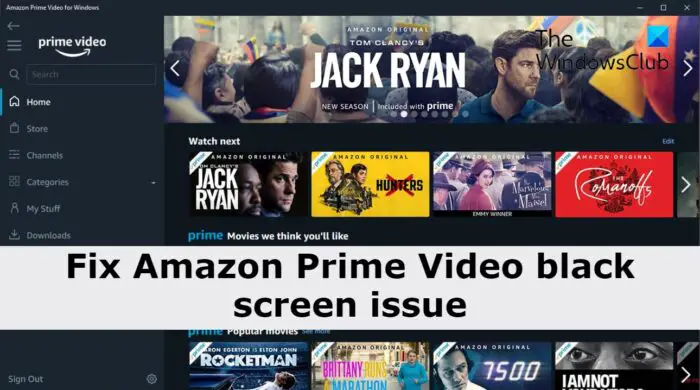
Fix Amazon Prime Video Black Screen issue on PC
Below is a list of all the effective solutions you can try to get rid of the Amazon Prime Video black screen issue.
- Restart the device
- Check Amazon Prime server status
- Check the internet connection
- Re-Login to Amazon Prime Video account
- Disable VPN
- Clear the browser cache data and cookies
- Update the Graphics Driver
- Try different browser
- Contact Amazon Prime Video support
Now, let’s take a look at all the solutions in detail.
1] Restart the device
The black screen issue in Amazon Prime Video can result from a temporary glitch. And the best way to eliminate such glitches or bugs is to restart the system. So, restart your PC, open the browser, navigate to Amazon Prime Video, and check if the black screen issue is fixed or not.
2] Check Amazon Prime server status
The next thing you should verify is whether the problem is with Amazon Prime Video for your end. As it turns out, if the platform is under maintenance, its servers will be taken down, resulting in different problems, including the black screen issue. So, visit any server checking website, and verify whether there is any ongoing server issue with Amazon Prime Video.
See: How to get Subtitles on Amazon Prime Videoon PC
3] Check the internet connection
If you are connected to a weak internet connection, it’s no surprise you are facing a black screen issue in Amazon Prime Video. As per the platform requirement, you need to be connected to at least a 1.5 Mbps connection to stream videos without any issue. If this isn’t the case, you will face different problems, including the black screen issue. So, check your internet connection, and make sure you’re using a strong connection.
4] Re-Login to Amazon Prime Video account
You will face the black screen issue if the user data has been corrupted. This mainly happens after the end of server maintenance. In this case, you will have to re-login to your Amazon Prime video account. Here’s how it’s done.
- Open Amazon Prime video on your Windows PC, and navigate to the settings menu.
- Click on Signed in as username, and from the context menu, choose the Sign Out option.
- Now, enter your credentials to log in again.
Play any video and check if the problem is fixed or not. If the issue continues, try the next solution.
5] Disable VPN
Virtual Private Network or VPN helps to browse online two different parts of the world. You can use it to watch all those Amazon Prime Video contents that are blocked in your region. But on the negative side, the black screen issue can also result from a VPN service that you are using. So, disable any VPN to fix the Amazon Prime Video black screen problem.
6] Clear the browser cache data and cookies
The next thing you can try is to clear the browser cache data and cookies. As it turns out, if the cache data gets corrupted due to some reason, it will trigger different issues, including the black screen problem. You have to clear the browser cache data and cookies to tackle the situation. Here are the steps you need to follow.
Note: Below is the steps to clear cache data in Google Chrome. If you use any other browser, say, Microsoft Edge or Mozilla Firefox, you can check our dedicated guide on it.
- Open Google Chrome on your system.
- Click on the three-dots present at the top right corner, and choose More tools from the context menu.
- Click on ‘Clear images and files, and Cookies and other site data.
- Click Clear data.
- Restart the Chrome browser.
That’s it. Check if the Amazon Prime video black screen problem is solved or not.
7] Update the Graphics Driver
An outdated graphics driver can be another significant reason behind the black screen problem. If you haven’t downloaded the latest graphic driver update while performing any high GPU-consuming tasks. So, download the latest graphics driver update to fix the problem. Here are the steps you need to follow.
- Download the latest graphics drivers via Optional Updates from the Settings > Windows Update section.
- Navigate to the device manufacturer’s official website and get the latest drivers from there.
- Access Device Manager to update your graphics drivers.
After installing the update, restart your system and open any browser. Visit Amazon Prime Video and check if the black screen issue is fixed.
8] Try a different browser
If you are still facing the problem, the probability is high that there’s some issue with your browser. Although Amazon Prime Video is compatible with all the browsers, but if you are using a comparatively new name, you can face the black screen problem. Thus, use a popular browser like Google Chrome, Mozilla Firefox or Microsoft Edge to access content of Amazon Prime Video on your Windows PC.
9] Contact Amazon Prime Video support
If nothing helped you solve the problem, the last thing you can try is to contact the Amazon Prime Video support team. Contact them, explain your problem and ask them to fix the problem.
Why is Amazon Prime a black screen?
If you are experiencing a blank screen on Amazon Prime Video, it can result from a weak internet connection. In addition to this, the problem can also occur due to outdated graphics drivers, corrupted cached data, or incompatible browsers. It’s very easy to troubleshoot this problem.
Why is Amazon Prime glitching?
The major reason behind this issue can be a poor internet connection. As per Amazon, you need to be connected to at least 1.5mbps connection to enjoy Prime Video without any problem. If this isn’t the case, you’ll face the glitching issue.
Read Next: How to host Amazon Prime Video Watch Party on Windows PC.