Here is a tutorial to change your Profile Picture on Messenger directly without needing to use Facebook.
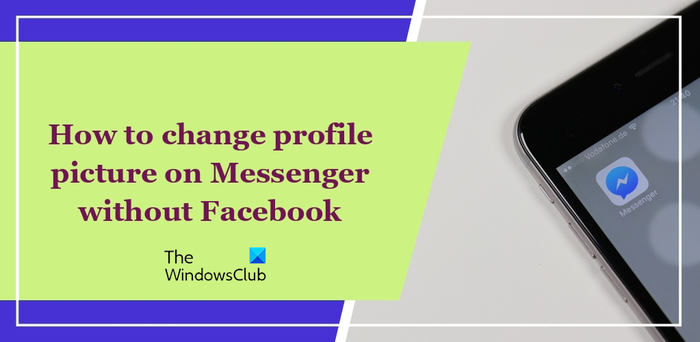
Can you change your profile picture on Messenger without Facebook?
You can change the Facebook profile picture on Messenger without visiting Facebook.com, only when you use the Messenger phone app. We explain how this can be done.
How to change Profile Picture on Messenger without Facebook on Phone?
To change your Profile Picture on Messenger without using Facebook on your Android phone, you can use the following steps:
- Open the Facebook Messenger app.
- Click on the three-bar menu button.
- Press the gear-shaped button.
- Click on your profile picture.
- Select the source of your profile picture.
- Choose your profile picture.
- Adjust the picture.
- Click on the Done button.
First, open the Messenger app on your smartphone. From the home screen, press the three-bar menu button present at the top-left corner.
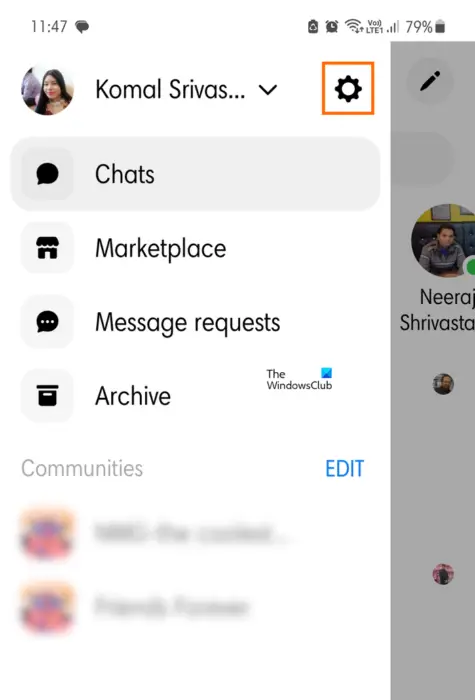
Now, press the gear-shaped icon to open the settings menu.
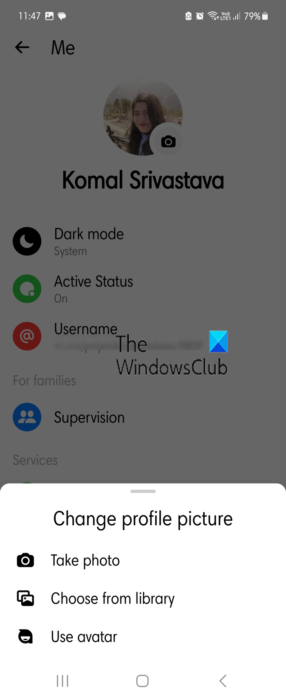
After that, click on the profile picture and then choose one of the provided options to import your profile picture.
The popular option to change your profile picture is Choose from library that lets you browse and choose the source image from your phone’s storage.
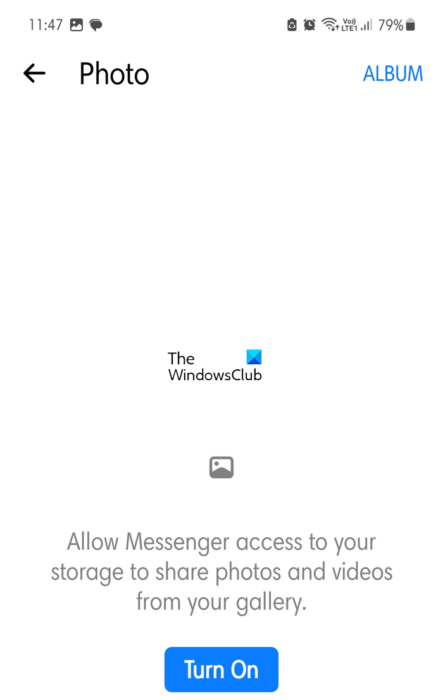
You first need to provide the app permissions to access your media files and then you will be to select the input image.
Other options to change Messenger’s profile picture include:
- Take photo: You can capture a fresh profile photo using your phone camera.
- Use avatar: You can create an avatar by choosing a skin tone, hairstyle, hair color, face shape, and outfit.
Read: How to change Facebook background color, scheme and style
This was a tutorial showing you steps to update your Messenger profile picture without opening Facebook on your Android phone.
On your PC, you will need to change your profile picture on Facebook in order to update your profile photo on Messenger.
Read: How to see WHO blocked you on Facebook?
Facebook Messenger profile picture not changing or updating
If your profile picture is not updating on Facebook Messenger, you can try clearing the cached data and reopening the app to see if the profile picture has changed. To do that, long press the Messenger app and click on the i button. Then, go to the Storage section and then press the Clear cache button, and see if the problem is resolved. If not, you can try checking whether your internet is working fine. The last resort is to uninstall and reinstall the Messenger app to check if the problem is resolved.
Now read: How to Lock Facebook Profile & Turn On Profile Picture Guard?