These tools will help you kill or terminate ALL running processes or open applications instantly with a click on Windows 11/10/8/7. Use them if you need to do it frequently. I, too, prefer to use one of these rather than closing each app one at a time.
Terminate or Kill ALL open apps or running processes instantly in Windows
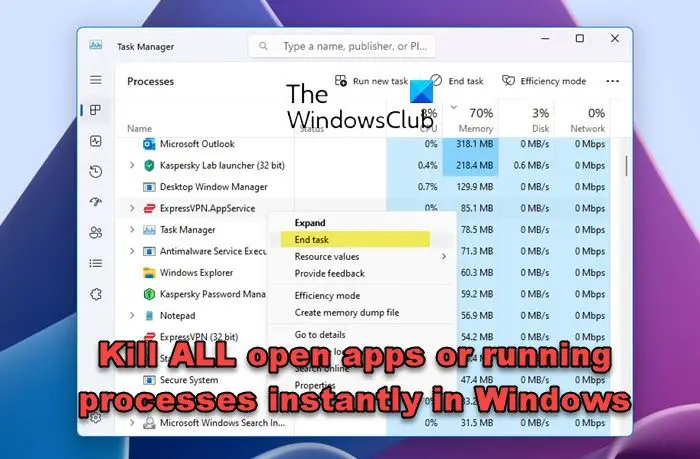
1] Use BAT file
Here is a batch file that determines all the processes started by the user and terminates all these processes. It kills only the processes started by the user. These processes include tray applications and background applications.
Using this batch file, you can free up lots of RAM before starting any memory-intensive application like Games or Video Encoders. You don’t have to terminate each and every application to free up RAM.
This batch file cannot kill protected applications like that of AntiVirus and Firewall.
To kill all running apps, just download the kill.bat and double-click on it.
2] Use KillThem All tool
KillThemAll, created by a Neowin user, does the same thing but gives the user a chance to save his data. It leaves Explorer.exe open, however.
Read: How to kill multiple processes at once.
3] Use Tasklist & Taskview
See how to kill Processes via Command Prompt using Tasklist & Taskview commands.
Read: Different ways to close running apps on Windows 11
4] Use CloseAll tool
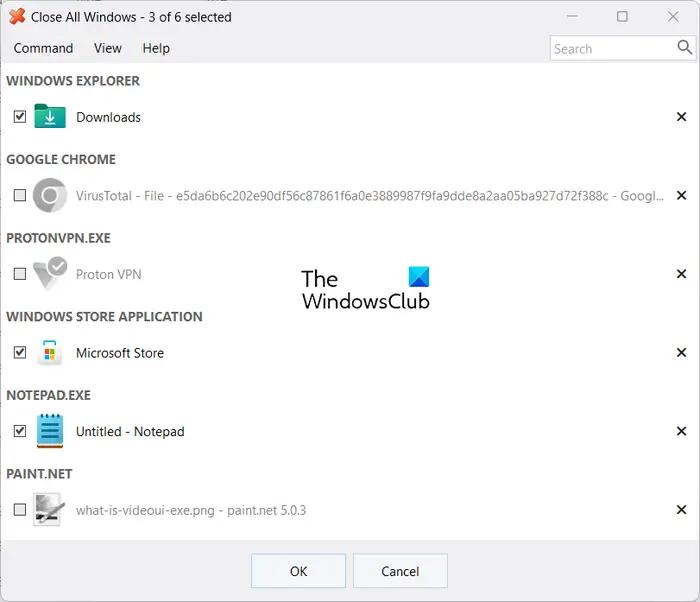
CloseAll is a freeware tool that helps you to close all running applications & windows instantly with one click. Do note that the free version of this software lets you close 3 apps at once. To unlock this limitation, you need to purchase this software.
Let us know if you know of any other tools.
TIP: How to kill a process instantly when a Program is Not Responding may also interest you.