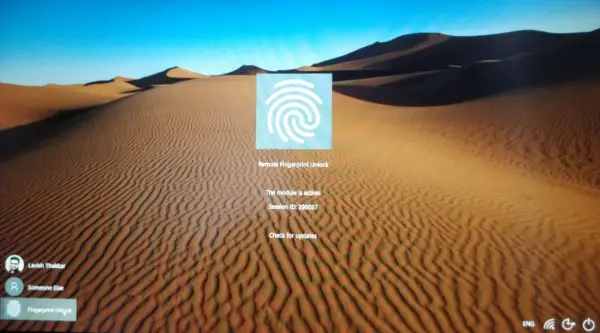Unlocking our devices with fingerprint sensors has become mainstream. The support for fingerprint sensors was also introduced in Windows 11/10. And soon many Windows laptops and devices came out with Windows Hello compatible fingerprint sensors. But if you happen to own a little older laptop or if your laptop is missing a fingerprint scanner, you can still unlock it using your phone’s fingerprint scanner using Remote Fingerprint Unlock. This post talks about How to unlock your Windows computer with Android fingerprint scanner.
Unlock Windows computer with Android fingerprint scanner
Our phones have very fast and optimized fingerprint scanners. If we can somehow connect it with our Windows computers, we can easily unlock our computers using our phones. The tutorial that follows uses an Android application called Remote Fingerprint Unlock.
To unlock your PC, both the devices must be connected to the same network which is mostly the case.
Remote Fingerprint Unlock app
Here’s how to set up Remote Fingerprint Unlock on your Android and Windows computer.
Download Remote Fingerprint Unlock on your phone from Google Play Store.
Download and install Windows Fingerprint Credential Module from here.
Lock your computer and on the lock screen, you should be able to see Fingerprint Unlock.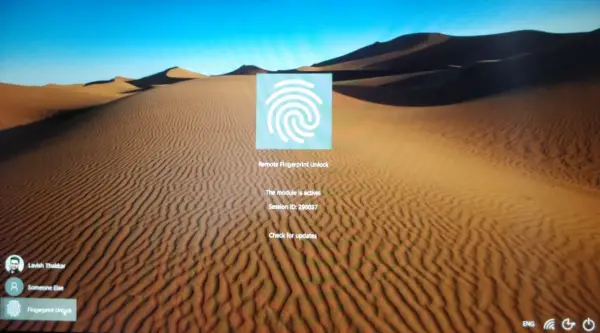
Open the mobile application and place your finger on the scanner to complete the initial configuration.
Now go to the Scan section and press the Plus icon to add your computer.
Select your computer from the list and tap on the Save. 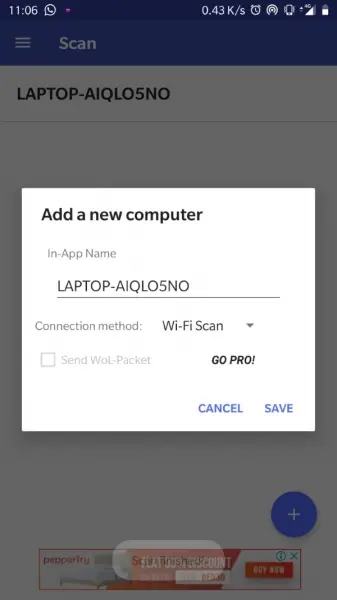
A connection between your phone and computer has been initiated, now you need to add an account that will unlock this computer.
Go to My Accounts section in the mobile app and click on the Add Account button corresponding to your computer.
Enter your Windows username and password here and follow the prompts to successfully add an account.
If the username password was correct, the account would have been added successfully to Remote Fingerprint Unlock. Now to unlock your device, go to Unlock section and place your finger on the scanner to unlock your Windows computer from your phone.
The tool comes very handy and makes it very easy to unlock your computer. This can also be used to remotely unlock your computer from anywhere inside your home. According to the developer, all the passwords are securely encrypted and can only be decrypted with your fingerprint. Plus, no information is stored on your Android device.
Another security feature offered is automatic invalidation. If a new fingerprint is added to your phone, the data inside the application gets automatically invalidated and you need to set up everything again.
Remote Fingerprint Unlock is a great tool. It is unique in what it does and makes it very easier to unlock computers on the same network. It is completely secure, and the developer is working to bring more features and security enhancements to the application.
There is a PRO version available too. It comes with a few extra features such as Wake up on LAN.