Generally, when we send emails using Microsoft Outlook, we do not pay attention to the attachment file size. However, the files we attach have to be under the limit specified for Outlook, which is 20 MB. Thus whenever your email attachment size bypasses this limit, Outlook will generate the following error and prevent you from attaching the file or sending the email.
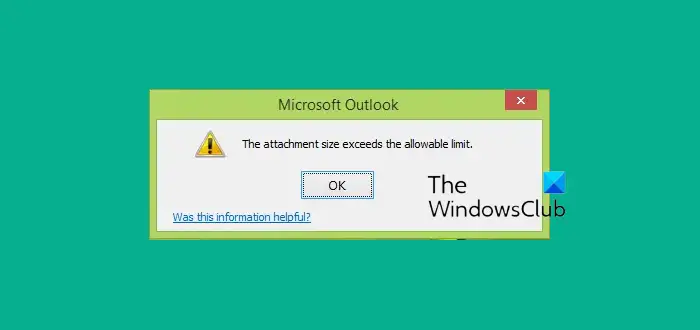
The attachment size exceeds the allowable limit in Outlook
Thus if you’re an Outlook user who has to deal by sending large size files as email attachments, you must change the Outlook‘s default attachment size limit. However, there is no direct setting to change this constraint. You will have to use this simple registry tweak to set your desired limit for email attachment size.
1. Press Windows Key + R combination, type put regedit in Run dialog box and hit Enter to open the Registry Editor.
2. Navigate here:
HKEY_CURRENT_USER\Software\Microsoft\Office\16.0\Outlook\Preferences
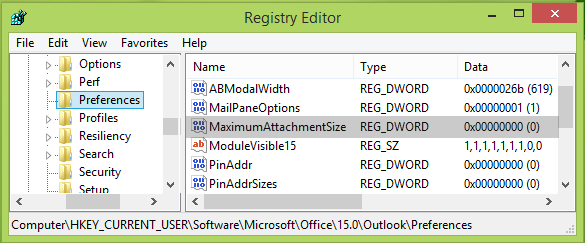
3. In the right pane of this registry location, right-click in the blank space and select New -> DWORD Value.
Name the newly created DWORD as MaximumAttachmentSize. Double click no this REG_DWORD to modify its Value data:
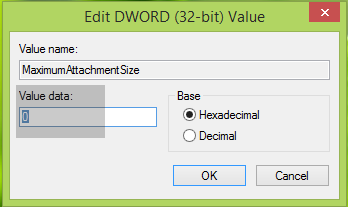
4. In the above-shown box, put the Value data as 0 to set unlimited size as attachment size. If you want to extend the limit, for example, to make it 50 MB, then put 50000. Click OK, and close the Registry Editor.
Reboot the machine to make changes effective.
I hope you find the trick useful!
Also read: 0x80040610: The message being sent exceeds the message size.