Usage of portable devices is growing day by day, and this makes our Windows computers prone to risks like data theft and intrusion of malware. If you are a regular user of USBs, you need to ensure the safety of your system and the data stored in it. Freeware USB Manager can help you with this. It lets you control the USB device usage on your PC and set the restrictions on different levels. USB Manager is a very simple software for Windows users which gives you full control over the portable devices connected to your PC through the USB ports. It lets you enable and disable USB ports and lock devices. It also allows password protection, hotkey operation and offers a Hide mode.

USB Manager for Windows 11/10
This free software comes with a very simple interface and lets you control multiple USB devices at one go with this simple Windows software tool. The main overview of the software shows every device connected through the USB ports, may it be a USB audio device, USB Printer, Storage device, Scanner, Pointing device, or anything else. You can manage them right from the main interface of the software, and enable or disable them with a single click.
The hotkey option of USB Manager provides you quick access to the tool, and the Password Protection feature helps to manage the privacy and security of the machine. You can restrict access to your USB device using password protection.
USB Manager is a lightweight program and lands on your computer system in real-time. Just right click on the program icon on your System Try and check out the options like- Password Protection, Run with Windows, Language, and the Hot Keys. Furthermore, you can also hide the complete program USB Manager in your PC.
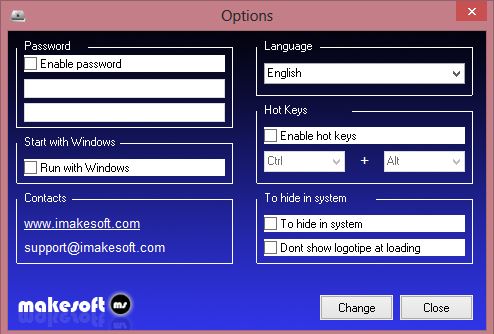
The program is compatible with all versions of Windows and works flawlessly without slowing your system. To conclude, USB Manager is a handy software with a very simple interface and intuitive features.
I read somewhere that it pushes many useless toolbars and other foistware, but I didn’t face any such thing. It worked perfectly on my machine. Nevertheless, it is always a good idea to exercise caution while installing any software and not blindly click Next Next Next. And see the Jotti Scan first, before you make a decision.
You can download the USB Manager here.
What can be used for managing devices in Windows 11/10?
If you are talking about managing external USB devices in Windows 11 and Windows 10, you can use the USB Manager app on your PC. It is a simple and uncluttered app you can download and install on your computer for free. It is possible to manage storage devices, USB printers, audio devices, and scanners with the help of this app.
There are various ways to disable or enable USB Ports in Windows 11/10/8/7. You may want to have a look at that post.
You might also want to check out these freeware for your USB:
- Lock, secure, password protect your USB Drive with USB Safeguard
- Keep track of who used a USB Device on your Windows PC with USBLogView
- Prevent unauthorized use of USB and other removable media with NetWrix’s USB Blocker
- Safely remove USB devices with RemoveDrive
- Block and unblock your USB port with Windows USB Blocker
- Write protect USB flash drives with USB Write Protect.