If Windows Security shows Unknown status in Windows 11, this post may help you. Windows Security offers features and tools that protect your PC from threats, including viruses, malware, ransomware, and other malicious activities. If the status of Windows security is being shown as Unknown, your device may be vulnerable. As it’s an issue of concern, it should be fixed immediately.
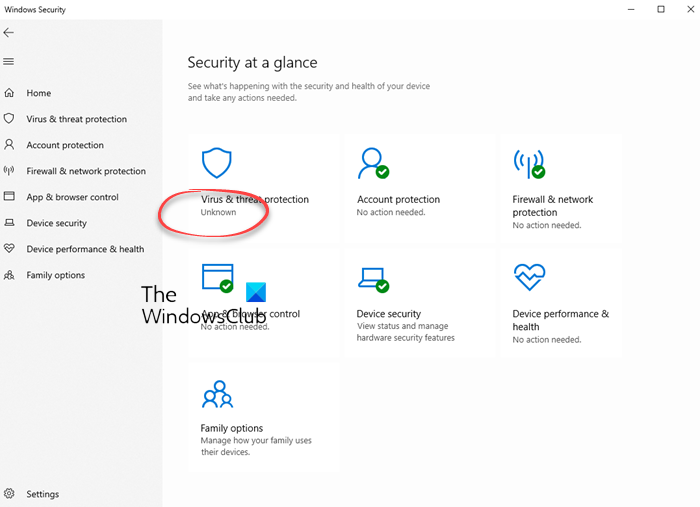
Why is the status of Windows Security Unknown?
The status of Windows Security “Unknown” status in Windows 11 can occur if a third-party antivirus software conflicts with its processes or if there are system configuration issues or corrupted Windows Security files.
Fix Windows Security shows Unknown status in Windows 11
If Windows Security, Virus and Threat Protection shows its status as Unknown, follow these suggestions to resolve the problem:
- Repair and re-register Windows Defender
- Reset Windows Security via Settings
- Delete Windows Defender Registry key to reset policies
- Refresh Windows Security Service
- Disconnect Work or School Account
- Disable third-party antivirus software
- Uninstall recently installed Windows Update
Now, let’s see these in detail.
1] Repair and re-register Windows Defender
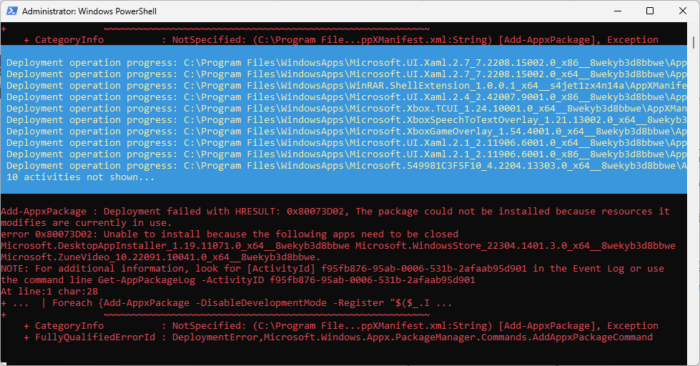
Try repairing all the installed apps and Windows Defender using PowerShell. Doing so will address any corrupted or damaged files affecting the functionality of the Windows Security app. Here’s how you can do it:
- Click on Start, search Windows Powershell, and click on Run as administrator.
- Type the following command and hit Enter:
Get-AppXPackage | Foreach {Add-AppxPackage -DisableDevelopmentMode -Register "$($_.InstallLocation)\AppXManifest.xml"} - Wait for the command to run.
- Restart your device once done and check if Windows Security shows Unknown status error is fixed.
2] Reset Windows Security via Settings
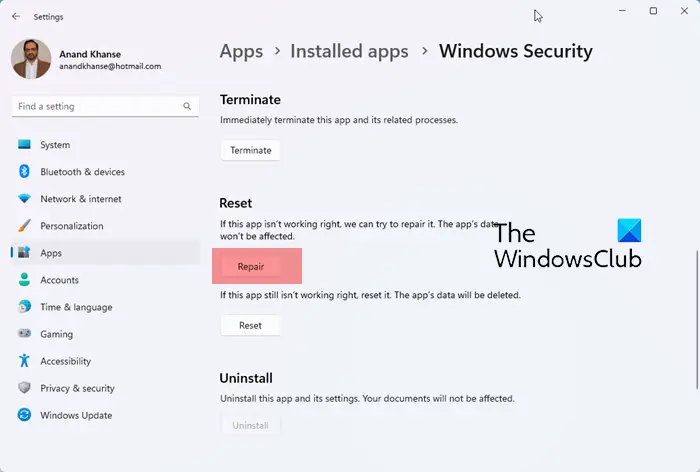
To repair or reset Windows Security, do the following:
- Press the Win+I key on the keyboard to open Settings.
- Click on App settings on the left side
- Under Installed apps, search for Windows Security
- Click on the 3 dots and select Advanced option
- On the next page, click on the Repair or Reset button in Settings.
2] Delete Windows Defender Registry key to reset policies
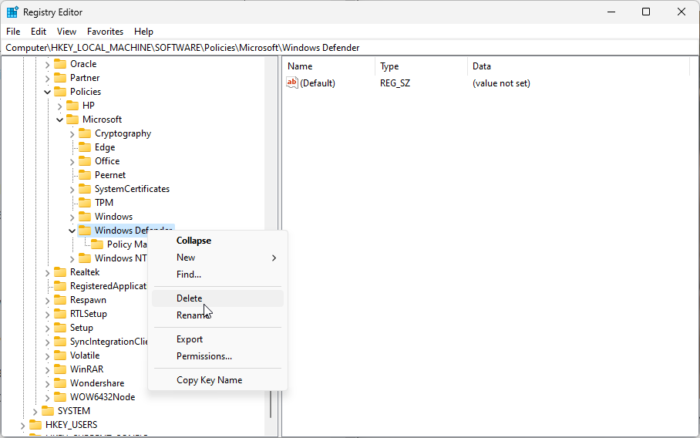
Deleting Windows Defender Key in the Registry Editor will reset Windows Security policies. So create a system restore point first and then do this.
Press Start, type regedit, and hit Enter.
In the Registry Editor, navigate to the following path:
Computer\HKEY_LOCAL_MACHINE\SOFTWARE\Policies\Microsoft\Windows Defender
Here, delete the Windows Defender folder and restart your PC.
Read: How to Reset Windows Security Security Settings to default values in Windows.
3] Refresh Windows Security Service
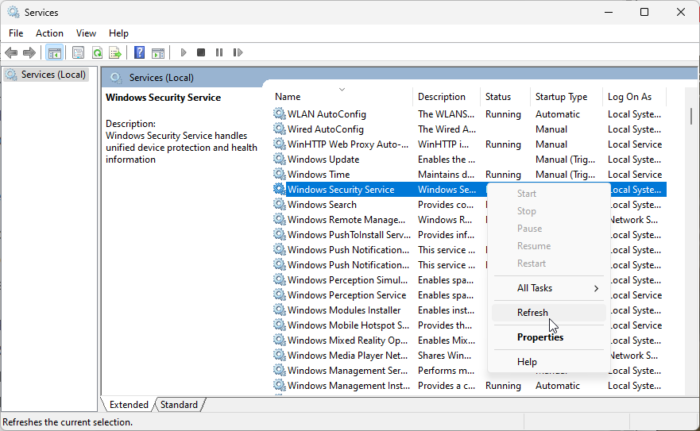
Windows Security may show the status as Unknown if the Windows Security service is disabled or is facing any issues. If that’s the case, check and start/refresh the service. Here’s how:
- Press Start, type Services, and hit Enter.
- Scroll down and search for Windows Security Service.
- If the service is already running, right-click on it and select Refresh.
- If it’s disabled, right-click on it and select Start.
4] Disconnect Work or School Account
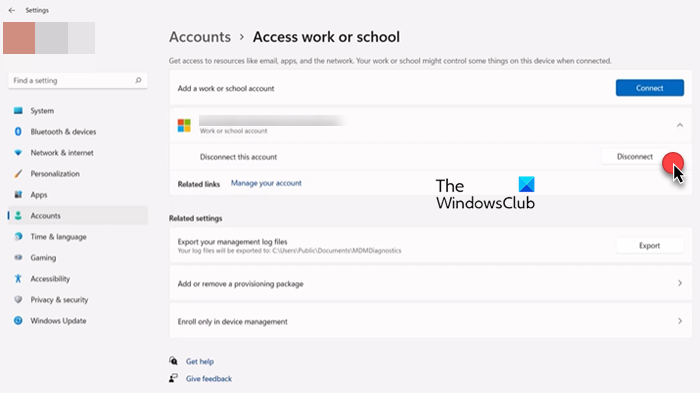
If you’re logged in using a Work or School account, it can be why the status of Windows Defender is being shown as Unknown. Try disconnecting from the account and see if the error gets fixed. Here’s how:
- Press Windows + I to open Settings.
- Navigate to Accounts > Access work or school.
- Select the user account, expand it, and click on Disconnect.
If disconnecting the work or school account didn’t work, try logging in with a local account instead.
5] Disable third-party antivirus software
Third-party antivirus software installed on your device can interfere with the processes of Windows Security. Turn it off and see if the Windows Security shows Unknown status error gets fixed.
6] Uninstall recently installed Windows Update
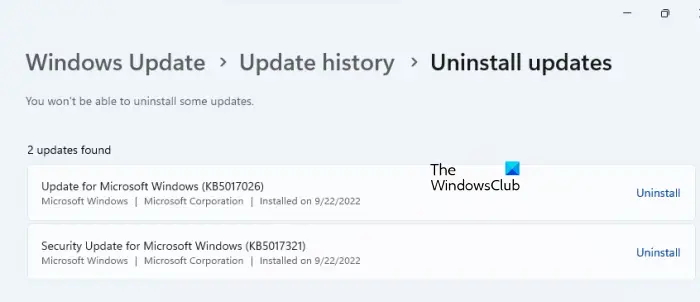
If the error occurs after updating Windows, it’s possible the update file was corrupted. If that’s the case, uninstall the recently installed Windows Update. Here’s how:
- Press Windows + I to open Settings.
- Navigate to Windows Update > Update History.
- Scroll down and click on Uninstall updates under Related settings.
- Click on Uninstall beside the update you want to uninstall.
I hope these suggestions help you.
Read: Windows Defender is turned off or not working
How do I enable Windows Security in Windows 11?
To enable Windows Security on your device. Open Settings and navigate to Privacy & security > Windows Security. Here, click on Virus & threat protection and then select Manage settings under Virus & threat protection settings. Turn off the toggle beside Real-time protection.
Why is Windows Security not showing anything?
If Windows Security is not showing anything, try restarting the Windows Security Service and update Windows to the latest version. However, if that doesn’t help, disable third-party antivirus and repair Windows Defender.
Read Next: How to harden Windows Defender security.